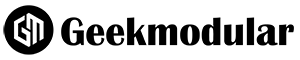In the age of digital technology, privacy has become a paramount concern for many users. iPhones, one of the most popular smartphones worldwide, offer a range of features to protect user privacy, including several options for managing and hiding personal photos. Whether you’re looking to keep sensitive work documents away from prying eyes or simply want to declutter your photo library, understanding how to hide your photos on an iPhone effectively is essential. This guide will walk you through the various methods available, ensuring your private moments remain private.
Understanding Your Privacy Needs
Before diving into the technicalities, it’s important to assess your privacy needs. Different users might require different levels of privacy for their photos. Some might want to hide them from anyone who might use their phone, while others might be concerned about securing their photos against potential cyber threats. Knowing your privacy goal will help you choose the most suitable method for hiding photos on your iPhone.
Using the Built-in Photos App Feature
The simplest way to hide photos on your iPhone is by using the built-in feature of the Photos app. This method doesn’t require any third-party apps or additional software. To hide a photo, follow these steps:
- Open the Photos app and find the photo or video you want to hide.
- Tap on the share button, then scroll down and select “Hide.”
- Confirm by tapping “Hide Photo” or “Hide Video.”
Hidden photos and videos will be moved to the “Hidden” album, accessible from the Albums tab of the Photos app. However, it’s important to note that this method doesn’t offer password protection. Anyone with access to your phone can still access the Hidden album unless you take further steps to secure your device.
Leveraging Screen Time for Enhanced Privacy
For those seeking an additional layer of privacy, the iPhone Screen Time feature offers a way to lock the Hidden album behind a passcode. To set this up, follow these instructions:
- Go to Settings and tap on “Screen Time.”
- Set up Screen Time if you haven’t already, creating a passcode when prompted.
- Tap on “Content & Privacy Restrictions” and then enable the feature by toggling it on.
- Go to “Allowed Apps” and disable the Photos app.
This method effectively restricts access to all your photos, including the Hidden album, by disabling the Photos app unless the correct Screen Time passcode is entered.
Using Third-Party Apps for Maximum Security
For users who require even stronger security measures, several third-party apps available on the App Store can provide encryption and password protection for your photos. These apps offer a secure vault to store your photos, often featuring encryption to protect your data from unauthorized access. Some popular options include Private Photo Vault and Keepsafe, both of which offer free versions with the option to upgrade for additional features.
When choosing a third-party app, it’s crucial to read reviews and check the app’s privacy policy to ensure it meets your security and privacy standards. Additionally, consider the app’s backup and recovery options to prevent accidental loss of your hidden photos.
iCloud and Photo Management
If you use iCloud to store your photos, it’s important to know that hiding photos on your iPhone also hides them from your iCloud Photo Library and any other devices synced with your iCloud account. However, be aware that these photos are still accessible through iCloud.com and can be seen by anyone with access to your account. For comprehensive privacy, ensure your iCloud account is secured with a strong password and two-factor authentication.
Conclusion
In today’s digital world, maintaining privacy over personal photos and information is more important than ever. By utilizing the built-in features of your iPhone, leveraging Screen Time restrictions, or opting for third-party apps, you can effectively hide your photos and protect your privacy. Each method offers different levels of security, allowing you to choose the one that best fits your privacy needs. Stay informed about privacy features and practices is the first step towards ensuring digital security in an increasingly connected world.
FAQs on How to Hide Photos on iPhone
Can hidden photos on iPhone be seen in other albums or through a search?
No, once photos are hidden on your iPhone, they are removed from the Moments, Years, and Collections view in the Photos app and from any other albums they were not directly saved to. They also won’t appear in search results. However, they are still accessible in the Hidden album.
Is it possible to lock the Hidden album with a password?
Directly, no—the iOS does not provide a way to lock the Hidden album with a password or Touch ID/Face ID. However, you can use Screen Time to restrict access to the Photos app, effectively adding a layer of protection. For more secure locking options, you might consider using a third-party app that offers encryption and password protection for your photos.
Do hidden photos get uploaded to iCloud?
Yes, hidden photos are uploaded to iCloud if you have iCloud Photos enabled. They remain hidden across all devices signed into the same Apple ID but can be accessed through the Hidden album. Ensure your iCloud account is secured with a strong password and two-factor authentication to prevent unauthorized access.